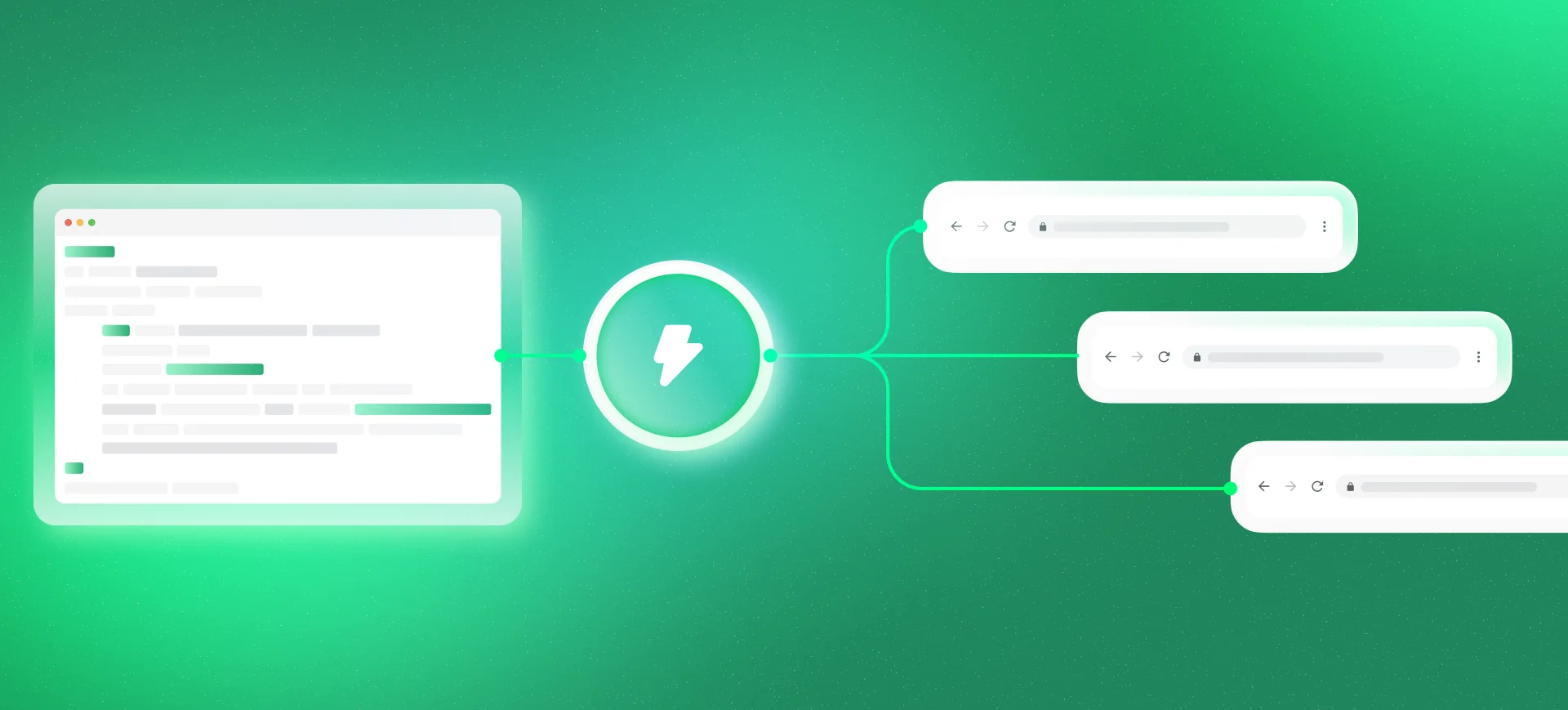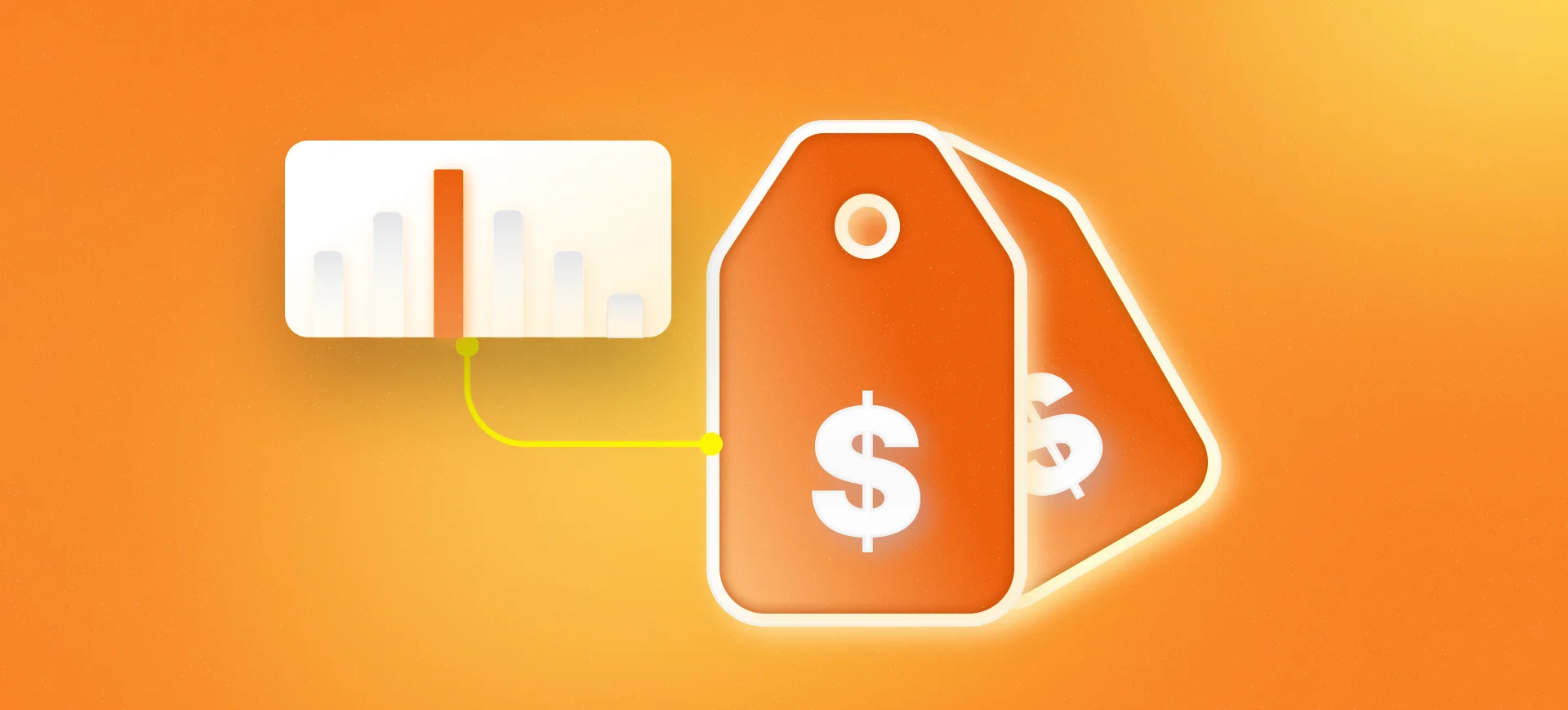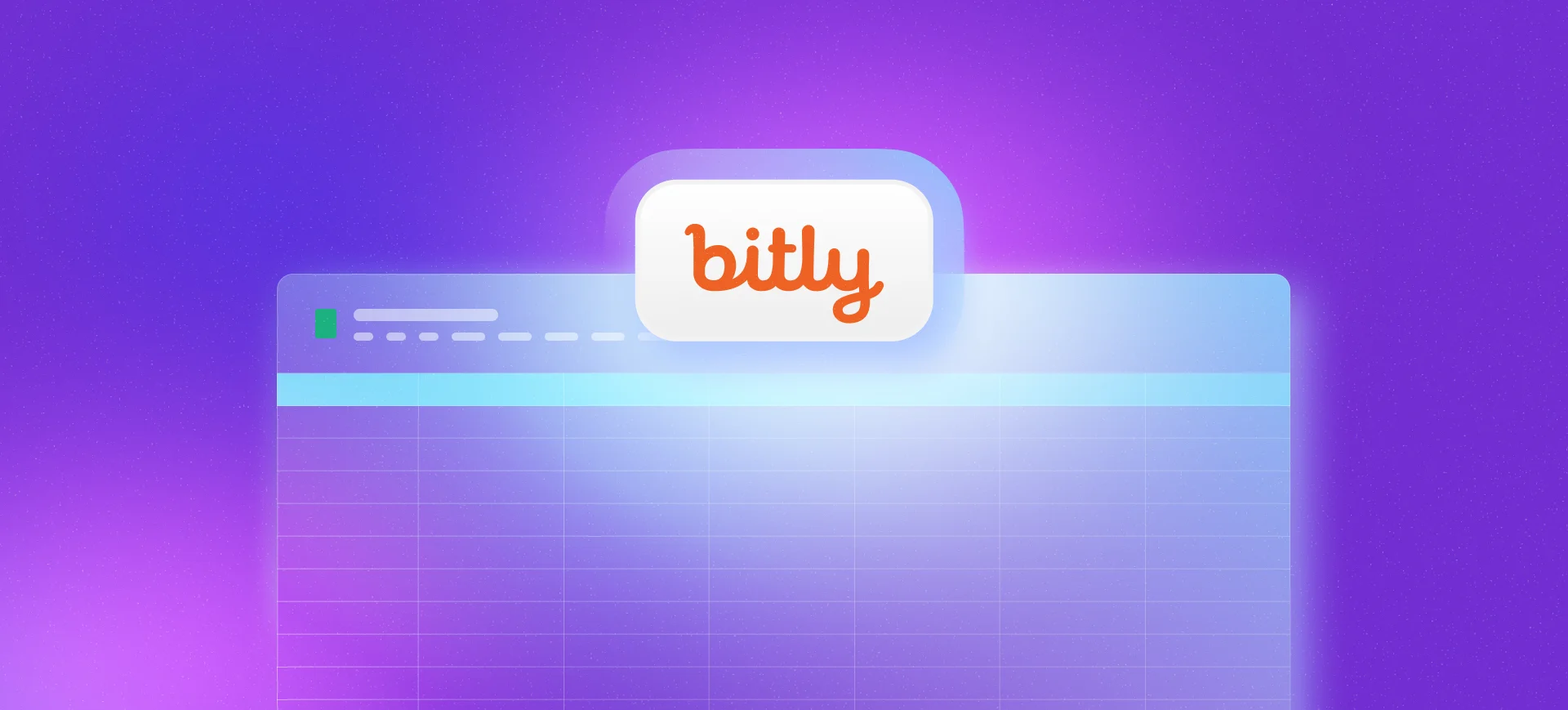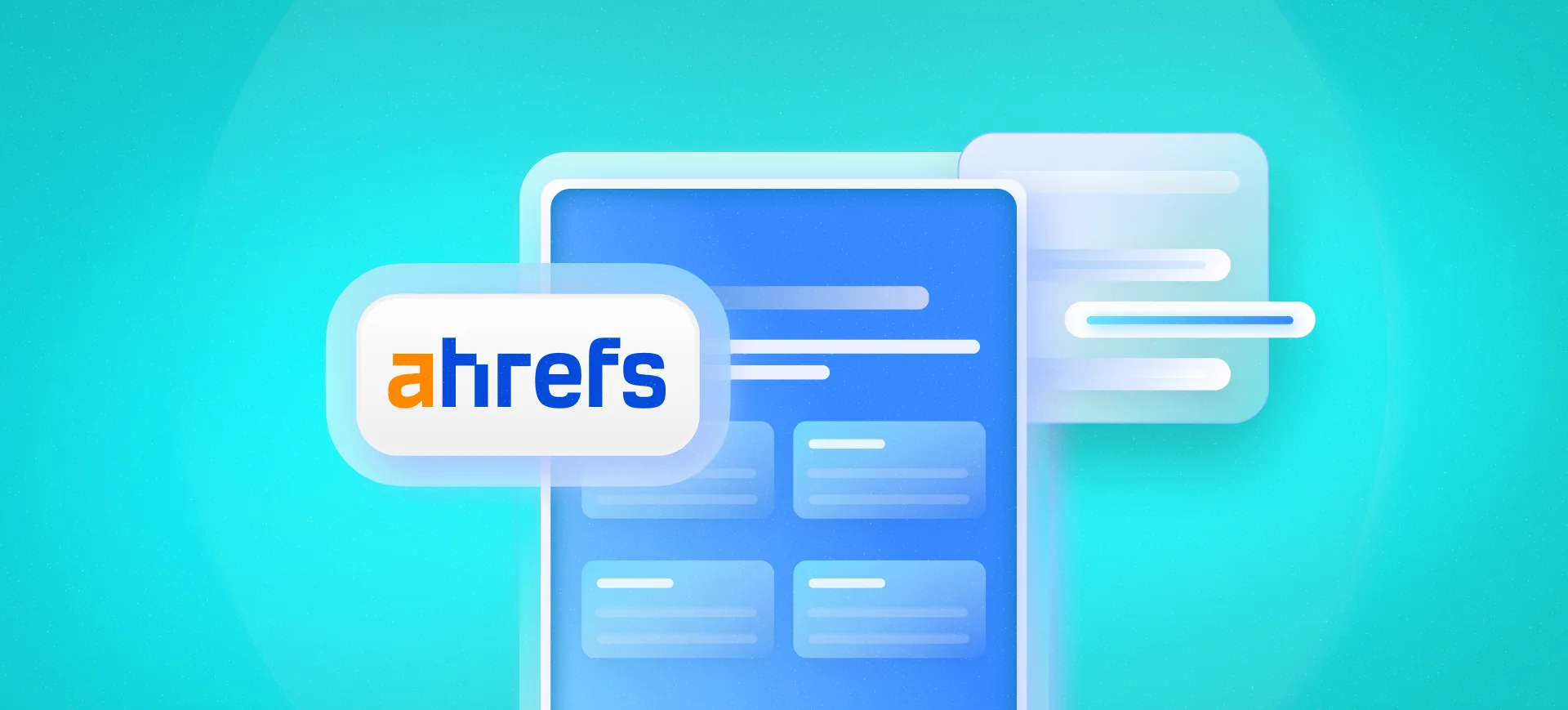Those who work with Digital Marketing, SEO and related fields are always running tests on pages to measure results, testing new tools to improve website performance, among many other things.
However, these tests and tools are not always easy to work with and often require the help of development professionals. To help with this, Google, as always, launched a free tool to facilitate these processes. With it, you just need to insert a code on the website to have access to various services.
This tool is called Google Tag Manager and it’s what we’ll talk about in today’s article. Let’s better understand what it is, its importance, how to install it and much more. Continue reading to find out.
What is Google Tag Manager (GTM)?
Google Tag Manager, also known as GTM, is a free Google tool that allows you to install various services without having to modify code by inserting a specific code on a website.
With it, you can centralize the management of measurement tags like Google Analytics, Facebook Pixel, Google Ads Remarketing and other tags that improve data measurement, while giving the marketing sector more agility in implementing and collecting information for their strategies.
Additionally, GTM is a great solution for those who use a large number of tags on their website, as you have the possibility to concentrate information in a single place.
What is its Importance?
Google Tag Manager is very important for a company in various aspects, as through it, you can add and update your own tags without depending on IT or deploys, to track your conversions, site analytics, remarketing and much more.
This is because it is compatible with various types of tags, in addition to containing ready-made and easy-to-use templates and enabling the use of third-party tags, directed to mobile and web apps. You can also add a template that is not on the list, like a custom tag.
If you want to know more, learn about all the benefits and resources available in Google Tag Manager. You can also contact the specialized team to better understand how this tool can help you with your business.
How to Install
To install, you first need to access the Google Tag Manager page and log in with your Google account (if you don’t have one, you’ll need to create one). You can also use the same one you use to access Google Analytics (we recommend doing this, as it can facilitate some integrations between some tools).
-
Right at the beginning, a screen will appear asking you to create an account in GTM (Google Tag Manager). You should click on “create account” in the upper right corner and fill in the account name and country information.
-
Next, you’ll need to configure the container, which is where all the other codes that are part of your Tag Manager will be configured and hosted. To do this, you need to add your company’s name/website and select the “Web” platform (if it’s a website), which is where it will be used, and then click “create”.
-
After accepting the terms, you’ll already have access to the code that should be installed on all the pages you want. With it in hand, you can already do the installation (on your own or by a specialist). This process of inserting the code into HTML only needs to be done once. That is, you’ll need technical support the first time, then you can publish tags through the tool’s interface.
-
The code is divided into two parts. One goes inside the tag of your website’s source code. The other tag goes right after the opening of the in HTML. After installation is done, you’ll need to add tags to the container (in the GTM interface) so it can be published (this point is very important, you must publish your container), and it will start loading the tags you added on the website. It’s important to remember that with each container tag update, you need to publish it again for it to be implemented correctly.
-
To add these tags to the container, you should click on the green box on the right “Add Tags and publish to activate your changes” or, in the left menu, on the “Tags” item. Google Tag Manager itself already suggests some tags, however, you can add others if needed by clicking on “Custom HTML Tag”.
If you still have doubts, you can access the Quick Start Guide or the Developer Guide, with detailed information on how to implement GTM on your website. If you prefer, you can watch the video “Introduction to Google Tag Manager” (in English).
GTM on WordPress
To make your life easier, there’s a plugin called “Google Tag Manager for WordPress“, which you can install on your WordPress site to manage your tags, without needing to include HTML code in the site’s theme.
This plugin contains the JavaScript code, which includes these tags on your site and installation consists of just two steps: install the plugin and insert the container ID in the preferences.
With it, instead of copying and pasting numerous script tags in your WordPress theme files, or managing various plugins for different services, you can do all this through GTM. It allows you to manage all your tags in Google’s own user interface, without needing to make any changes to the WordPress installation.
To learn more and see a step-by-step guide, watch the video: “Google Tag Manager WordPress: Installing in 5 Minutes (2019)“.
Google Tag Manager is another tool created to make our lives easier. With it, it’s possible to modify script codes for websites or apps and manage all of them in one place: through the GTM platform.
All you need to do is understand how the tool works and insert two small tag manager codes on your website. We hope that with this text you can perform this procedure. However, if you find it too complex or get stuck at some stage, leave your comment below!